Jump to:
Resources for online learners
Online doesn't mean on your own
The University of Akron provides support to online learners across the nation throughout your tenure at the university. From your first inquiry about a program to your final semester, student services staff members are consistently on hand to guide, advise and assist you.
This overview summarizes the types of services we offer and describes how those services can help you achieve your educational goals:
Technical support
- The Help Desk provides a virtual call center, a chatbot, a variety of web-based tutorials, and more.
- Can't log in? Call the technology Help Desk (330) 972-6888) or send email helpdesk@uakron.edu
- Call Brightspace support, 24 hours per day and 365 days per year at 1-877-325-7778 or use the Live Chat inside Brightspace.
- You can also watch Brightspace tutorial videos.
Academic support services
- Academic Advisement Center | The Academic Advisement Center is available to empower you to make effective academic and career decisions.
- Accessibility | The University of Akron recognizes its responsibility to create an institution in which students with disabilities have the opportunity to be successful. Any student who feels he/she may need an accommodation based on the impact of a disability should contact the Office of Accessibility - 330-972-7928 (v), 330-972-5764 (tdd) or access@uakron.edu.
- Adult Focus is an academic support service for adult learners. Any student, regardless of age, whose primary life roles and responsibilities exist independent of the University and take precedence over the role of student in times of crisis or stress is considered to be an adult student.
- Bookstore | Students can buy books online through UA's online bookstore.
- Inclusive Excellence | The goal of the Office of Inclusion and Equity is to increase the impact of UA’s inclusive excellence commitment, leading to wider understanding and greater success for all students.
- Library | Students can electronic journals, periodicals, books, magazines, and even contact a librarian online with UA's online library.
- Tutoring. Online tutoring is provided through the Ohio eTutoring Collaborative. Students have access to online tutoring in: anatomy & physiology; calculus; chemistry; math (through calculus ii); and writing. Visit the Bierce Writing Commons for more about eTutoring and other tutoring options.
Student support services
- Career Services | The professionals in Career Services strive to place you into an internship or full-time position that aligns with your career goals. Services include career exploration, resume review, job search assistance, interview training, and more.
- Counseling Services | A culturally diverse staff of licensed psychologists and doctoral trainees provide psychological counseling and psychotherapy through telepsychology. This site provides electronic resources and videos for study skills, test taking skills, and career development.
- Financial Aid | Our financial aid team is here to answer your questions by phone, email, chat and one-on-one appointments.
- Scholarships | Every year, UA students receive more than $260 million in financial assistance. More than 80% of our undergraduates receive some form of financial aid to lower tuition costs. Learn more.
Get ready for online learning
To be successful in an online class, you must be self-disciplined and willing to interact with your classmates and instructor regularly. You must have access to a computer with Internet access and you must be capable of using computers and the Web for basic activities such as sending email and completing online research.
Do you have the necessary computer skills and hardware and software?
Even the best students will not succeed in the online environment if they don't have the necessary tools. Rest assured, you don't need to be a computer wizard to succeed. Lower on this page, we describe the software we use, and you can view videos to get a feel for it.
Time management
Some students in online courses report that online courses require more time than a traditional college course. Many online students also report that they learn more and work harder. In an online course, you will need self-directed time management skills to be successful.
Take the time to put together a schedule to meet the expectations for each of your classes. Prioritize your work. What due dates are coming up first? Make a smart decision about how to best spend your time.
Experience counts
Online students report that the first class is generally the most difficult. Not only will you learn the course material, but you will also learn how to communicate in an online learning environment and how to manage your time. The mechanics of online learning will become automatic after you complete your first online course.
Communication
In a traditional classroom, your questions can usually be answered immediately. You or your classmates can then ask for clarification or ask follow up questions. In an online learning environment, you often communicate asynchronously. You can and should ask questions, but there may be delays between each step of the communication process. For this reason, you will be most successful if you begin your learning and especially your assignments as early as possible.
Smart strategies
New to online learning? No problem. Here are some tips to succeed in an online course.
Stay engaged!
You are not alone! You will be able to communicate with your fellow students and your instructor through email, discussion and possibly even web conferencing. Your instructor will post instructions for the available and recommended communication tools. Collaboration is a large component of most online classes. Collaboration is a proven strategy to improve learning. Your participation in class communications will be key to your success!
Take care of yourself
Stay healthy by getting adequate rest, nutrition and exercise. Keep a growth mindset as you adapt to new circumstances. Your success has as much to do with your effort as it has to do with your ability.
Stay organized!
The instructor may post new content every week, and you may have activities to complete. How will you do that? When? Online students have more freedom to plan, but also more responsibility to remember to plan. Look at your calendar and add your online course hours to your calendar every week.
Team up with your friends and classmates
Find ways to connect with your friends and classmates to help each other stay accountable for getting your work completed. Find ways to meet with student groups online in WhatsApp, Facebook groups, GroupMe, Microsoft Teams, or your preferred communication tools. All students have free access to Microsoft Office 365.
Manage your environment
Find a space that is comfortable and allows you to focus. This can be your home base for coursework.
Consider using the "Do Not Disturb" function on your phone or computer as if you were in class on campus.
Learn how to study better here!
Technical support is available
The Information Technology support desk, helpdesk@uakron.edu or 330-972-6888 can help you resolve any computer problems. How do you know whether to contact the Support Center or your instructor?
- If you need help with the course subject matter such as writing a paper, contact your instructor.
- If you need help submitting the paper you wrote to that instructor, or you cannot log in, contact the IT Support desk.
In some cases, you may need to contact a software vendor for the best technical support. For more information, check out learning resources.
Software for online learners
This section offers tips and advice for Brightspace, Microsoft 365 and Panopto — software students use to learn online.
Brightspace
- Brightspace is the software UA uses to host online courses. Lectures, discussions, assignments, and tests are presented through Brightspace. Login to Brightspace
- Learn how use these resources: Brightspace Resources for Students
- Need help in Brightspace? Call Brightspace support at 1-877-325-7778 at any hour. There is also an online chat option in Brightspace.
Microsoft 365
Microsoft 365 is a cloud-based subscription service from Microsoft that brings together the best tools for the way people collaborate today. By combining best-in-class apps like Excel and Outlook with powerful cloud services like OneDrive and Microsoft Teams, Office 365 lets anyone create and share anywhere on any device.
As a member of The University of Akron, will be able to access Microsoft 365 for free. Students can use Office 365 for up to one year after graduation. Office can be installed on your Mac or Windows PC, or, on your iOS, Android or Windows Mobile device.
Panopto
Panopto is a popular tool that many instructors use to record lectures. If your instructor is using Panopto, you will find the link(s) in your Brightspace course content. No software is required to view the lectures. Tips on getting the most from Panopto lectures can be found at the Panopto Support site.
Is there an Orientation?
Yes! In Brightspace, there is a course titled Diving into Online Learning! Diving into Online Learning is an online orientation course designed to help you succeed in your online course(s). While this orientation is optional, it contains helpful tips about online courses. Even the most seasoned Brightspace pro might learn something new. If you're brand new to Brightspace, this should be an invaluable resource for you!
When you enroll in an online course, you will receive an email invitation before the class starts. But you do not need to wait. You can access the orientation and complete it any time. It typically takes less than one hour to complete the orientation.
Follow these steps:
- Login to Brightspace.
- Click Discover Free Courses.
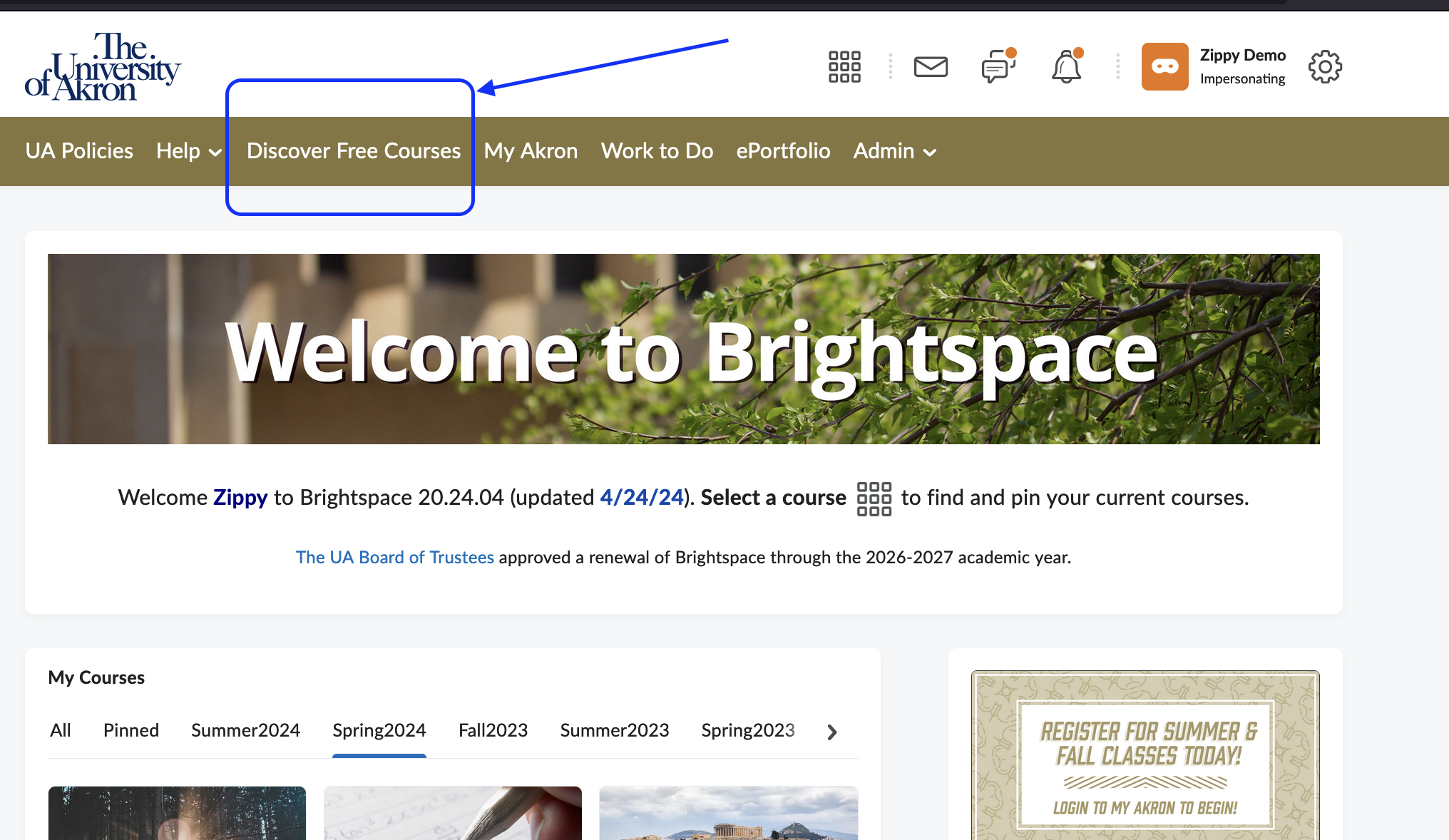
- Select the Diving Into Online Learning course.
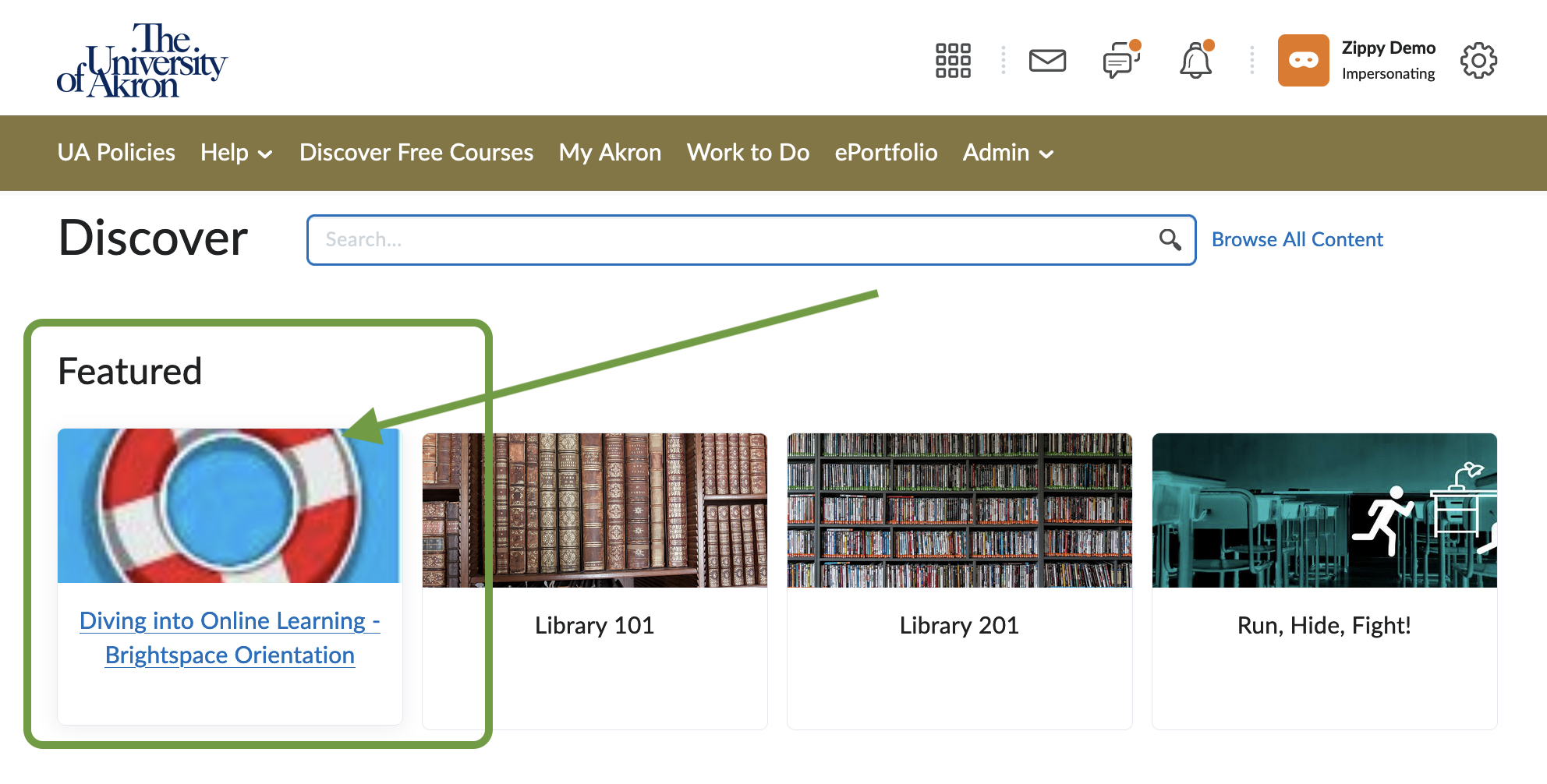
- Click the Enroll in Course button.
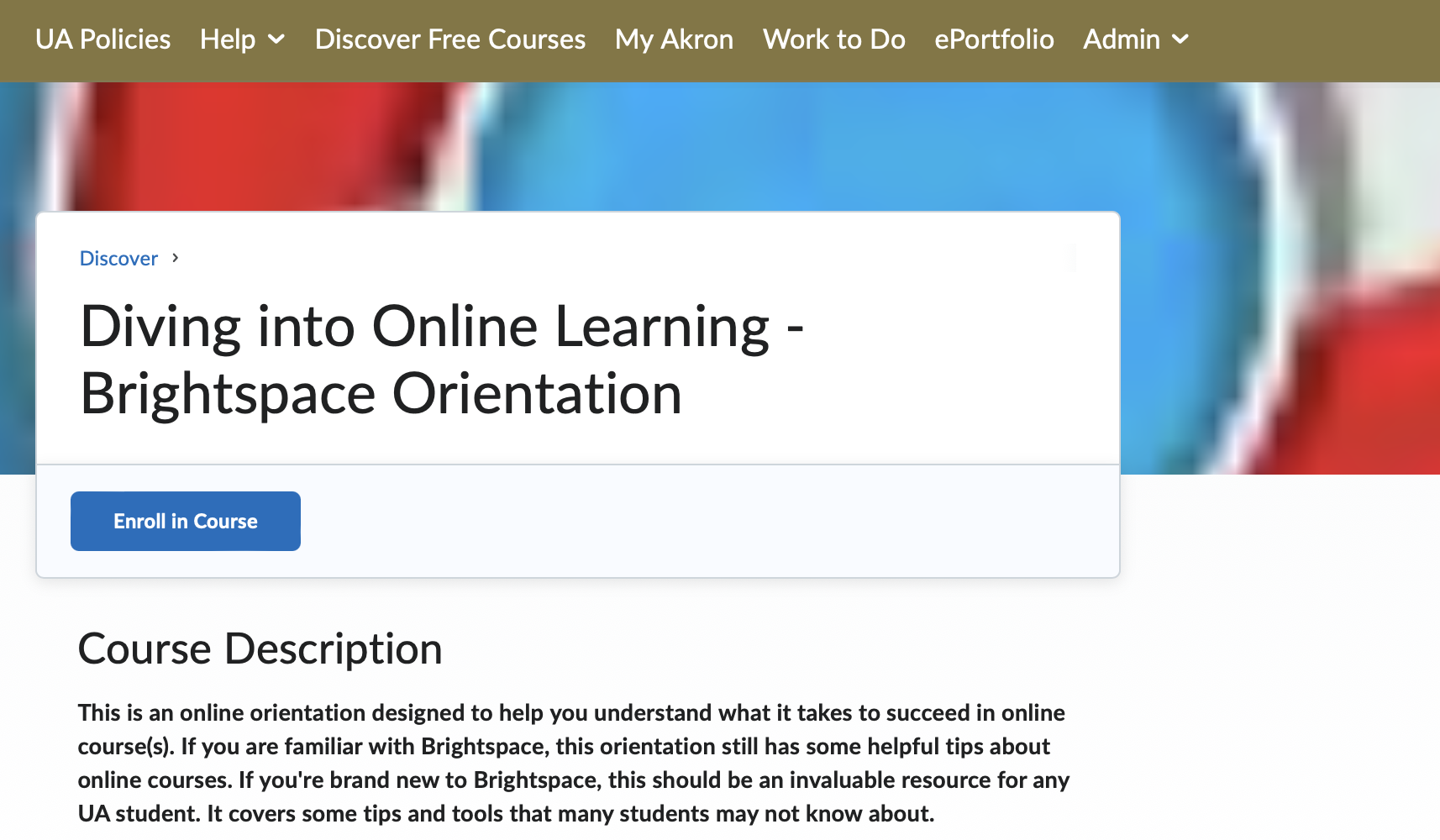
- If you are already enrolled, click the Open Course button.
- Need help in Brightspace? Call Brightspace support at 1-877-325-7778 at any hour. There is also an online chat option in Brightspace. View numerous Brightspace tutorials.
