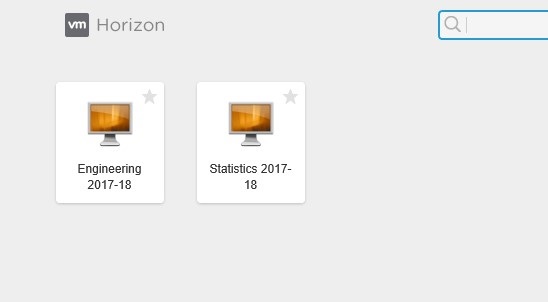Logging In Using the VMware Client
1. Using your browser, go the following URL: https://labs.uakron.edu
- NOTE: All current students should have access to the labs. If you don’t or you are a faculty/staff member without access, please call (330) 972-6888 or email the Help Desk helpdesk@uakron.edu
2. Select Install VMware Horizon Client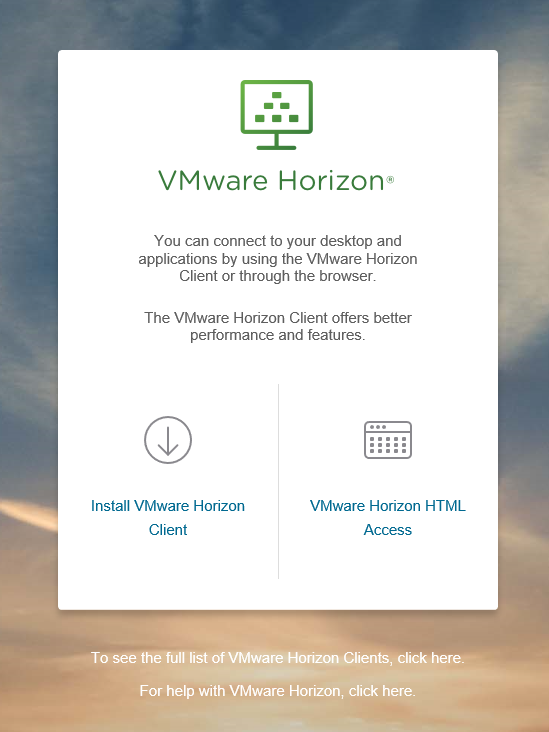
3. Select "Go to Downloads" for your operating system.
Follow the instructions for installing the client on your computer.
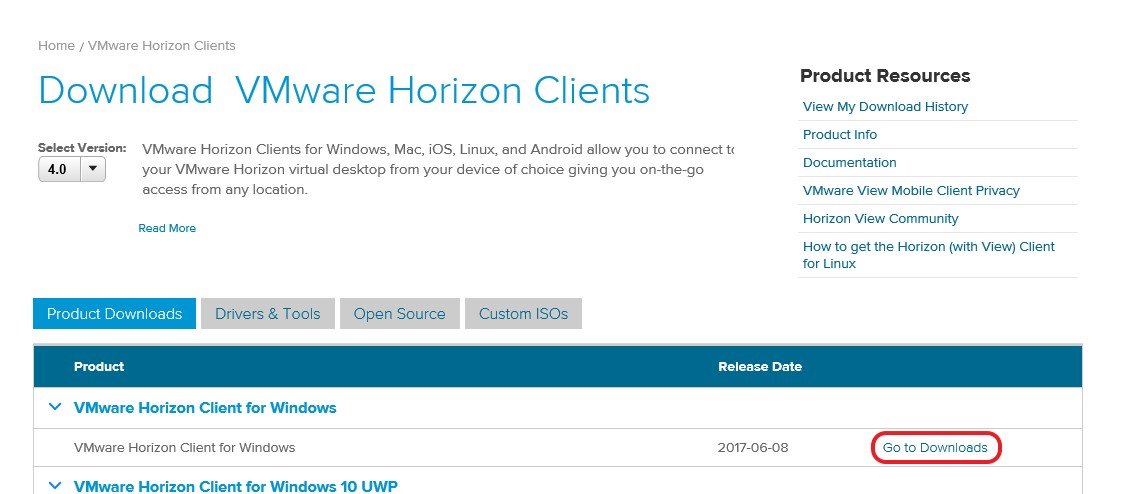
4. The server name to add is: https://labs.uakron.edu/
5. Reference this guide on saving and accessing files.
Logging In Using a Browser
1. Using your browser, go the following URL: https://labs.uakron.edu.
- NOTE: All current students should have access to the labs. If you don’t or you are a faculty/staff member without access please call (330) 972-6888 or email the Help Desk helpdesk@uakron.edu.
2. Select VMware Horizon HTML Access (run in a browser)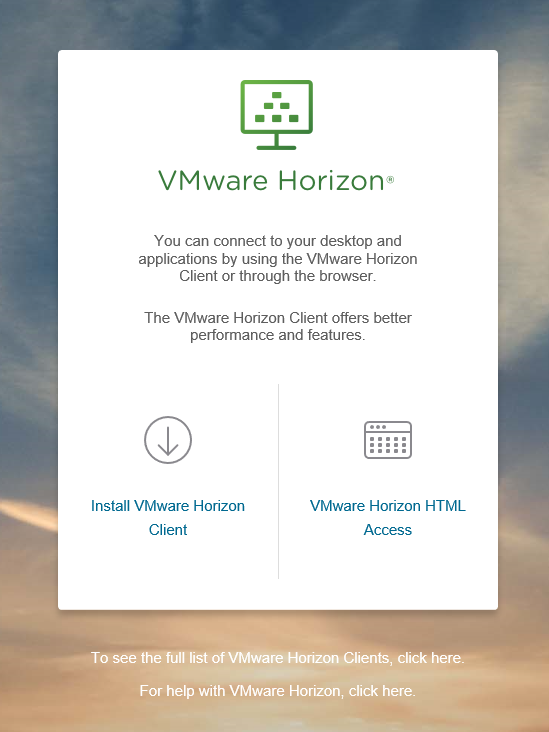
3. Enter your UAnet account and password, click Login
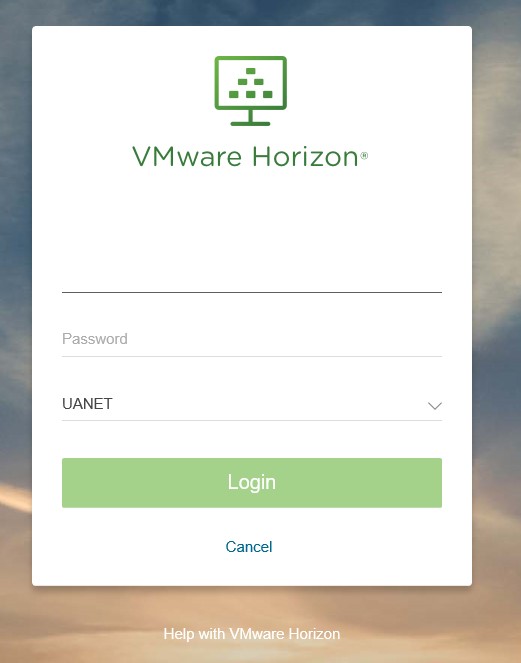
4. Select the Virtual Lab you want to use. (Note: You will only see the lab that you have access to use.)